One of the best uses I have found for my iPad is to use it as a tool to enhance the presentations I give. The apps may help me plan the presentation, use the iPad a remote, build and review the presentation and more.
Keynote: Keynote makes it easy to create, deliver, and share stunning presentations. Choose from 12 inbuilt themes and customise the graphics any way you like. You can add photos, movies, and textured 3D charts. Keynote on your iPad opens Keynote for Mac and Microsoft PowerPoint files. You can also export presentations as Keynote, PowerPoint or PDF files. At $10.49 it is quite an expensive app but well worth the money. You can buy it here.
S lideShark: This has to be my find of the week. SlideShark is a free iPad app that you use to view and show PowerPoint presentations – with animations, fonts, graphics, and colours intact. It’s not all goof though – some features are not supported such as hyperlinks on slides, embedded videos or animated gifs, slide transitions, triggers, and 3rd party components. Some advanced animations may also not be supported.
lideShark: This has to be my find of the week. SlideShark is a free iPad app that you use to view and show PowerPoint presentations – with animations, fonts, graphics, and colours intact. It’s not all goof though – some features are not supported such as hyperlinks on slides, embedded videos or animated gifs, slide transitions, triggers, and 3rd party components. Some advanced animations may also not be supported.
The first step is to create a SlideShark account which can be done here. Once your account has been created, you can upload PowerPoint files from your iPad or a computer, the slides are automatically converted to an iPad-optimized format. Once on your iPad, you can view the presentation, read your presenter notes and when hooked up to a data projector it is possible to have full screen view projected whilst viewing presenter notes on your iPad.
You get a very generous 100MB of storage space – more can be added with subscription plans starting from $49.95 a year. The SlideShark app can be downloaded from here.
 Pointer: Pointer is a simple remote app that allows you to control your PowerPoint or Keynote presentations from your iPad or iPhone. It gets a good mix of both negative and positive reviews – I haven’t had any trouble with it yet.
Pointer: Pointer is a simple remote app that allows you to control your PowerPoint or Keynote presentations from your iPad or iPhone. It gets a good mix of both negative and positive reviews – I haven’t had any trouble with it yet.
It requires the download of a free companion program called PointerServer, that runs on your Mac or PC. Quite importantly, both your computer and your Apple device need to be on the same wireless network.
Once PointerServer is running on your computer, you can launch your presentation software and open your presentation. On the iPad or iPhone, open Pointer Remote, and you should see your computer listed on the first screen. Select it to make a connection.
You can now see your presentation, control it using the next and previous buttons, see your presenter notes and more. This app gives you the freedom to move around the room, be unencumbered by paper and look super professional as you maintain absolute control of your presentation. The Pointer app is currently free at the iTunes store (June 2012) and can be downloaded here.
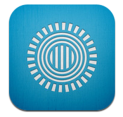 Prezi Viewer: Prezi is a non-linear presentation tool that allows you to create presentation that zoom, change direction and more. Prezi viewer allows you to download your Prezi onto your iPad, make minor editing changes and present using a VGA connector and a data projector. Prezi viewer takes advantage of the intuitive nature of the iPad allowing you to tap the arrow buttons to move through your presentation, or use fingers to pinch, zoom, or rotate around. Prezi viewer is free and can be downloaded here.
Prezi Viewer: Prezi is a non-linear presentation tool that allows you to create presentation that zoom, change direction and more. Prezi viewer allows you to download your Prezi onto your iPad, make minor editing changes and present using a VGA connector and a data projector. Prezi viewer takes advantage of the intuitive nature of the iPad allowing you to tap the arrow buttons to move through your presentation, or use fingers to pinch, zoom, or rotate around. Prezi viewer is free and can be downloaded here.